This
was the first thing I ever learned in VB i was completely honest i don't
know why but if i learned it at the start anyone can do it. Ok lets get
started.
1)File >new project>windows application (name it web browser or what ever)
1.)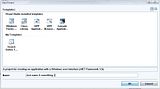
2) Make screen size to any size but big enough to see an entire web browser.
3) Add a Panel and dock it to the top (when clicked on the panel. Properties window on the right “Dock" )
3.)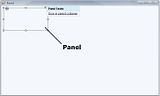
*Docking it
*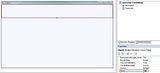
4) Personally i don't like the default color but that is not important but if you insist on changing the color...
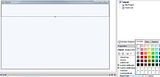
5)I have made many of these web browsers in the past just to keep it
refreshed in my memory because if you do it right it can be a fun tool.
So I created Back, Forward, Refresh and a GO! Button The attachment at
the bottom of the page if you can’t be bothered making your own or you
can just us Labels (basic text).
5) Add a text box and a buttons to the panel
5.) Here’s what i got so far >
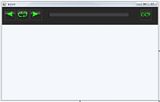
6) I got the colors to change on the text box in the properties menu, thats not important i just did it for style.
7) Web browser. Just drag and drop it
7.)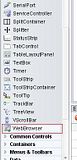
*ok don't rename anything ( you can change the text but NOT the name
unless you change the coding) e.g. Say *originally it was " textbox1"
and you rename it "Type here" you would have to put "Typehere.Text"
understand? )
Private Sub PictureBox4_Click(ByVal sender As System.Object, ByVal e As System.EventArgs) Handles PictureBox4.Click
WebBrowser1.Navigate(TextBox1.Text)
End Sub
Now I
didn’t rename the picture boxes and i double clicked them to open in
code window starting with Back>refresh>forward>go
Back Button
Private Sub PictureBox2_Click(ByVal sender As System.Object, ByVal e As System.EventArgs) Handles PictureBox2.Click
WebBrowser1.GoBack()
End Sub
Forward Button
Private Sub PictureBox1_Click(ByVal sender As System.Object, ByVal e As System.EventArgs) Handles PictureBox1.Click
WebBrowser1.GoForward()
End Sub
Refresh Button
Private Sub PictureBox3_Click(ByVal sender As System.Object, ByVal e As System.EventArgs) Handles PictureBox3.Click
WebBrowser1.Refresh()
End Sub
So you can just copy and past the code its that easy
Here’s what the finished web browser will look like in Debug mode
**You can also make a homepage easily by changing the URL value in the
properties window just click the web browser we added earlier and the
properties will change fo r that specific item
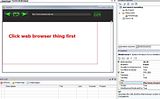
Here is the finished product running.

Categories
- Antivirus (6)
- C++ (1)
- Download (12)
- Games (2)
- News (16)
- PHP (4)
- Privacy Policy (1)
- Programming (6)
- RandomFacts (9)
- Software (6)
- Visual Basic (1)
About Me
Blogroll
Popular Posts
-
The Therac-25 is a computerized device that delivers radiation treatment to cancer patients (see Figure 12). Between June 1985 and January ...
-
SNSD was recently announced to be the new models for Intel . According to an industry representative on January 9th, Intel recently sele...
-
Antivirus software is very vital to the health of our computer or laptop . Sometimes we confuse what is the most powerful antiv...
-
When one uses a sophisticated computer program such as a tax preparation package, one is bound to attribute some intelligence to the comput...

